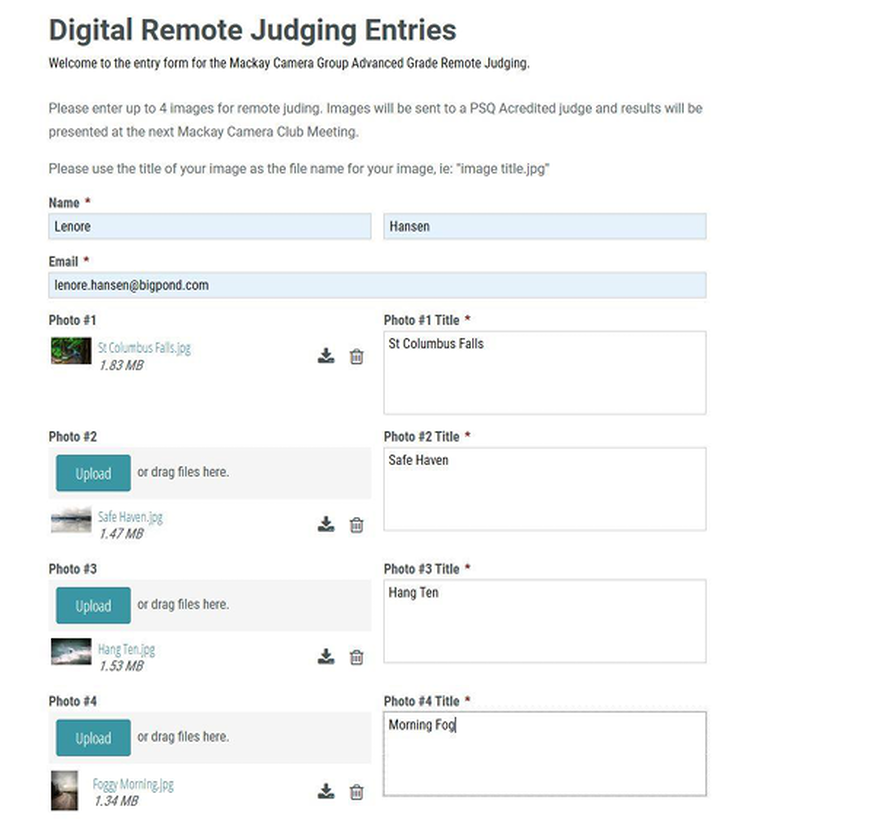How to upload Images for the Remote Judging.
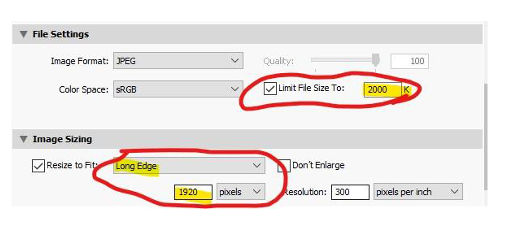
A and B Grade will submit digital images to be judged externally by Accredited PSQ Judges.
Images are to be uploaded via the webpage by the 10th of each month .
Please use the title of your image as the file name, i.e. imagetitle.jpg (tip: saving the image with the title name prior to uploading will save you time)
All files must be JPG and no larger than 2 MB.
For best viewing we ask that images are at least 1920 pixels along the longest edge. Uploading to Website.
Open the Mackay Camera Group Inc web page www.mackaycameragroup.com/remote-judging-form
Complete all sections marked with an * , these include your First and Last Name and your Email address.
Please ensure when you get to this stage that your images have been named using the title of the image, i.e. imagetitle.jpg
Also ensure to select A or B Grade.
Upload your first image by clicking UPLOAD .
You can either upload or drag your image into this section .
Clicking on UPLOAD you will be directed to where your images are stored on your computer.
If you wish to drag an image into this area you will probably already have open a window with your images displayed.
Continue to do the same for each of your four (4) images as per the below example.
Images are to be uploaded via the webpage by the 10th of each month .
Please use the title of your image as the file name, i.e. imagetitle.jpg (tip: saving the image with the title name prior to uploading will save you time)
All files must be JPG and no larger than 2 MB.
For best viewing we ask that images are at least 1920 pixels along the longest edge. Uploading to Website.
Open the Mackay Camera Group Inc web page www.mackaycameragroup.com/remote-judging-form
Complete all sections marked with an * , these include your First and Last Name and your Email address.
Please ensure when you get to this stage that your images have been named using the title of the image, i.e. imagetitle.jpg
Also ensure to select A or B Grade.
Upload your first image by clicking UPLOAD .
You can either upload or drag your image into this section .
Clicking on UPLOAD you will be directed to where your images are stored on your computer.
If you wish to drag an image into this area you will probably already have open a window with your images displayed.
Continue to do the same for each of your four (4) images as per the below example.
If your image won’t upload you may need to check the size of the image.
All files must be JPG and no larger than 2 MB.
Once all images are uploaded click on SUBMIT .
You will then receive an email confirming your submission.
If you have any problems with the above, please send an email to [email protected]
All files must be JPG and no larger than 2 MB.
Once all images are uploaded click on SUBMIT .
You will then receive an email confirming your submission.
If you have any problems with the above, please send an email to [email protected]